How to Remap and Launch any Program with Scroll Lock key on Windows 10
Scroll Lock key is so infrequently used, it might not be on your keyboard at all especially if it’s a compact or laptop keyboard. However, you can easily remap the Scroll Lock to serve a more useful purpose, or configure it as a shortcut to launch a program. In this post, we will show you how to remap and launch any program with the Scroll Lock key on Windows 10.
The Scroll Lock key was on the very first IBM PC released in 1981. It was intended to toggle a feature for which you could use the arrow keys to move text inside a window instead of the cursor. As of present, the arrow keys function in most programs automatically based on context. As a result, the Scroll Lock feature is rarely used as it was originally intended.
However, Microsoft Excel still uses Scroll Lock for its original purpose. If Scroll Lock is disabled, you use the arrow keys to move the cursor between cells. When Scroll Lock is enabled, though, you can use the arrow keys to scroll the entire workbook page within the window.
With the PowerToys utility for Windows 10, you can easily remap the Scroll Lock key to another key or some system function. Remapping means when you press Scroll Lock, instead of activating Scroll Lock, the key will execute an entirely different action. This way, you can potentially use the Scroll Lock key for many different tasks.
Here are some suggested functions you could assign to the Scroll Lock key:
- Mute/Unmute volume: If this function is configured, you can quickly control the audio volume from any source – handy if you need to silence your computer to take a call.
- Play/Pause media: If this function is configured, you can just tap Scroll Lock to pause a song and then tap it again to resume play.
- Sleep: If this function is configured, you can just tap the Scroll Lock key once and your device will be put into Sleep mode.
- Caps Lock: You might want to configure this function if you’re always hitting Caps Lock accidentally. You can assign it to the Scroll Lock key instead. You should also disable the Caps Lock key by assigning it another function.
- Browser refresh: If this function is configured, tapping Scroll Lock key once will quickly reload the current web page.
Remap and launch any program with Scroll Lock key
We will be breaking this into two subcategories as follows;
- How to remap the Scroll Lock key
- How to launch a program with the Scroll Lock key
Let’s take a look at the process involved in both tasks.
1] How to remap the Scroll Lock key
To remap the desired function to the Scroll Lock key, do the following:
- First, you need to download and install the PowerToys utility if you haven’t already.
- After the installation, launch the utility.
- Select Keyboard Manager in the left pane.
- Next, click Remap a key on the right pane.
- In the Remap Keyboard window that appears, click the plus sign (+) to add a shortcut.
On the left, you have to define the key you’re remapping.
- Click Type Key, and then press Scroll Lock.
- In the Mapped To section on the right, click the drop-down menu, and then select the function or key you’d like to map to Scroll Lock.
In this example, we select Volume Mute.
- Click OK to exit the Remap Keyboard window.
Scroll Lock should be successfully remapped!
If at any time you want to discard the mapping, navigate to the Remap Keyboard window in PowerToys and, then click the Trash icon beside the mapping to remove it.
2] How to launch a program with the Scroll Lock key
Scroll Lock can be configured as a hotkey combination to launch any program you want on Windows 10.
To launch a program with the Scroll Lock key, do the following:
- First, create a Desktop shortcut to the program you want to run.
- Then, right-click the shortcut and select Properties.
- In the Shortcut tab, click the Shortcut Key field.
- Now, tap the Scroll Lock key.
Windows will automatically insert Ctrl+Alt+Scroll Lock in the field.
- Click Apply > OK to exit the window.
From now on, whenever you press the Ctrl+Alt+Scroll Lock key combo, the program represented by that shortcut will launch.
Tip: Some users keep hotkey-enabled app shortcuts in a special folder so that they don’t delete the shortcut accidentally.
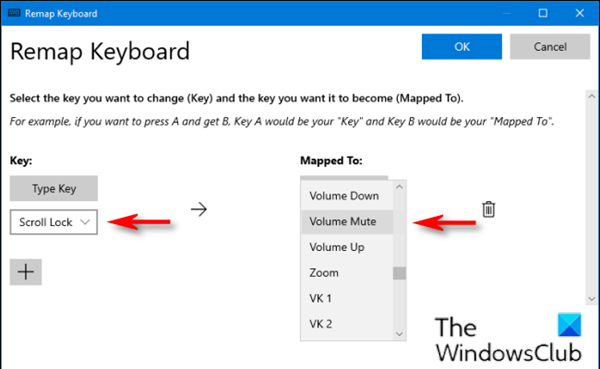

Comments
Post a Comment